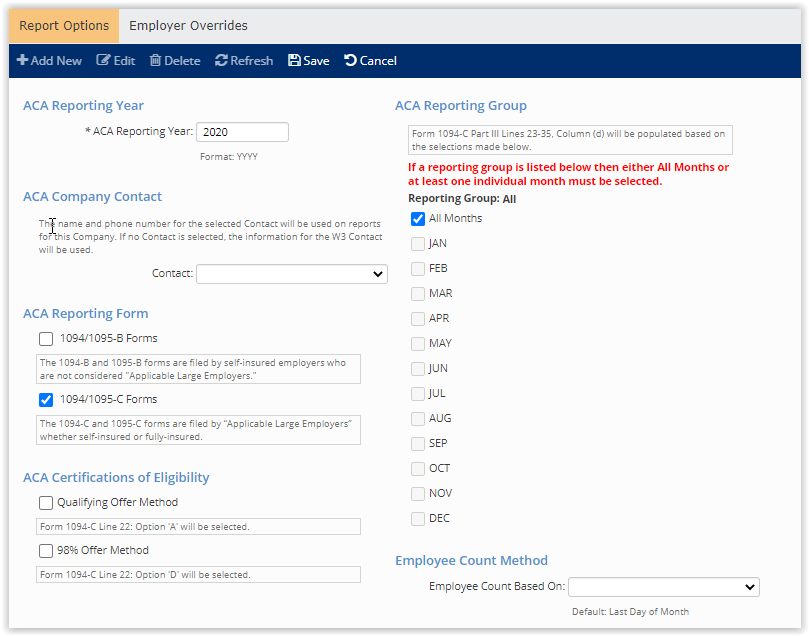Introduction
Reporting Groups are only to be used by customers that have multiple FEIN's under their company umbrella that will report as an Aggregate Group. If they do not have an Aggregate Group, do not add anything here.
If they will be reported in Aggregate Groups, set the aggregate group(s) up under Client Management > ACA Setup Options > ACA Reporting Groups and ACA Report Options.
Setting up the ACA Reporting Groups
Navigating to Client Management > ACA Setup Options > ACA Reporting Groups.
· Click on the Add New icon.
· Group Type: Select the appropriate option:
o "Aggregate ALE Group," which is most common, is used for a group of entities that are under common control (for example: parent and subsidiary).
o "Designated Governmental Entity (DGE)" can be used for a government entity that is appropriately designated to file for another governmental unit.
· Group Name: Key in the name for the Aggregate Group you are setting up. You can have more than one Group Name with selected entities in each.
· Group Members: A list of related companies that are set up in the isolved system will display in the Available Legal Companies box. Select and move those companies that make up the Group that you are working on setting up to the Selected Legal Companies box.
· Additional Group Members: Used to add in the Legal Name and FEIN for companies that are included in the Aggregate but are not set up in the isolved system.
o Click on Add Legal and key in the Legal Name and FEIN.
o This must match what the IRS expects for that FEIN.

· If you selected "Designated Governmental Entity," the following fields will appear and will need keyed in with data that will match what the IRS expects for that EIN.
o DGE Name
o EIN
o Address
o City
o State
o Zip
o Contact
· This must be set up in each legal.

Setting up the ACA Report Options > ACA Reporting Groups
Navigating to Client Management > ACA Setup Options > ACA Report Options.
· Click on the Add New icon.
· ACA Reporting Year: Add in the year that will be filed, which may not be the current year.
Example: If setting this up in January 2021, the reporting year is 2020.
· ACA Reporting Group: This is used in connection with the ACA Reporting Groups and is only added if there is an aggregate group set up in the ACA Reporting Groups section. Select the month(s) or "All Months" to represent the months that this legal is part of the aggregate group.
· This must be set up in each legal.
· The rest of the fields in this section are covered in a separate article.