Introduction
There has been some confusion and misconceptions on how labor flows from isolved | Time to Payroll Processing. Below is a list of the most commonly asked questions that will be covered in this document:
· Why isn't the default labor being applied on the Time Card Screen?
· Why do I not see my labor in the Time Entry Grid/Individual Time Entry?
· Why are only labor overrides sent to the Time Entry Grid/Individual Time Entry during the commit process?
· Why are my percentage allocations not working after time has been committed?
· Are Meals and Breaks being allocated to labor automatically?
· Why do my hour block and results show different labor values?
· How can I determine what hours were overridden?
Why Isn't Default Labor Being Applied on the Time Card Screen?
· The check box "Allow in Time Entry" is not selected in Client Management > Client Maintenance > Client > Labor Fields.

· The check box "Default Home Value" is not selected in Client Management > Client Maintenance > Client > Labor Fields.

· Employees job or employee position has no default labor assignment in Client Management > Time Management > Labor Groups.

· A shift rule can have labor added in Client Management > Attendance Management > Manage Shifts.
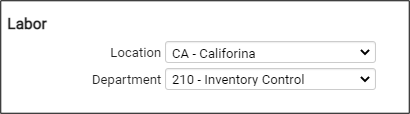
· Hours Allocation rules can have a labor field added under the rule set in Client Management > Time Management > Hours Allocation Rules.

Why Do I Not See My Labor in the Time Entry Grid?
Employee Default Labor is not sent over with employee hours to the Time Entry Grid/Individual Time Entry during the commit process unless employees explicitly select those labor values on the Time Card. Only labor overrides are sent over with the employee hours. If an employee has default labor, the labor will be seen when previewing payroll reports (Labor Reports) or processing payroll. The payroll process is where the final labor allocations occur. During this process, not only will default labor be applied, but so will labor percentage calculations.

Employees default department is "60," and the employee elected to override it to department "70."

Why are Only Labor Overrides Sent to the Time Entry Grid/Individual Time Entry During the Commit Process?
The set up of labor on the employee controls labor allocation. The employee may have a default labor value or percent distribution. These labor rules will all be honored unless they are overridden on the Time Card. By users overriding labor at the Time Card level, they are choosing not to apply any further labor allocation calculations during the payroll process.
Why are My Percentage Allocations not Working after Time has Been Committed?
Labor Percentage Allocations can only be applied where no labor overrides have occurred. If employees are selecting labor values at the Time Card level, then percentage allocations for those hours will be ignored.
Are Meals and Breaks Being Allocated to Labor Automatically?
Labor is assigned to a meal or break based on the punch/hour record it is being inserted into. If the start/end of the main record has no labor, the meal or break will be inserted with no labor (if employee has default labor, default labor will be applied). If the start/end of the main record has a labor override, the meal or break will also contain the labor override.
Why Do My Hour Block and Results Show Different Labor Values?
The only reason this would be happening is if there is a labor override being set through one of the rule engines. The Time Card hour/punch detail section will show what the user selected within the punch and hour forms. The results section displays what the rule engine then applies and overrides.
The hour block is in the Time Card screen along with the results. In the below screenshot, the hour block and results are highlighted:

How Can I Determine What Hours Were Overridden?
There are several indications of when labor has been overridden, two of which are:
Time Card Screen
When you edit a punch or hour record on the Time Card screen, if a user has overridden labor, that labor will be populated in the Labor Default Override section. In the following screenshot, no labor has been overridden, thus default labor "Department 200" will be applied to the record.

Time Card Audit Export
This export is found under Client Reports. If there are labor values in the "Time Card Audit Export," those values will be sent over to the Time Entry Grid/Individual Time Entry during the commit process. Any blank values in the report will signify no labor overrides, and will be send to the Time Entry Grid/Individual Time Entry as such:
